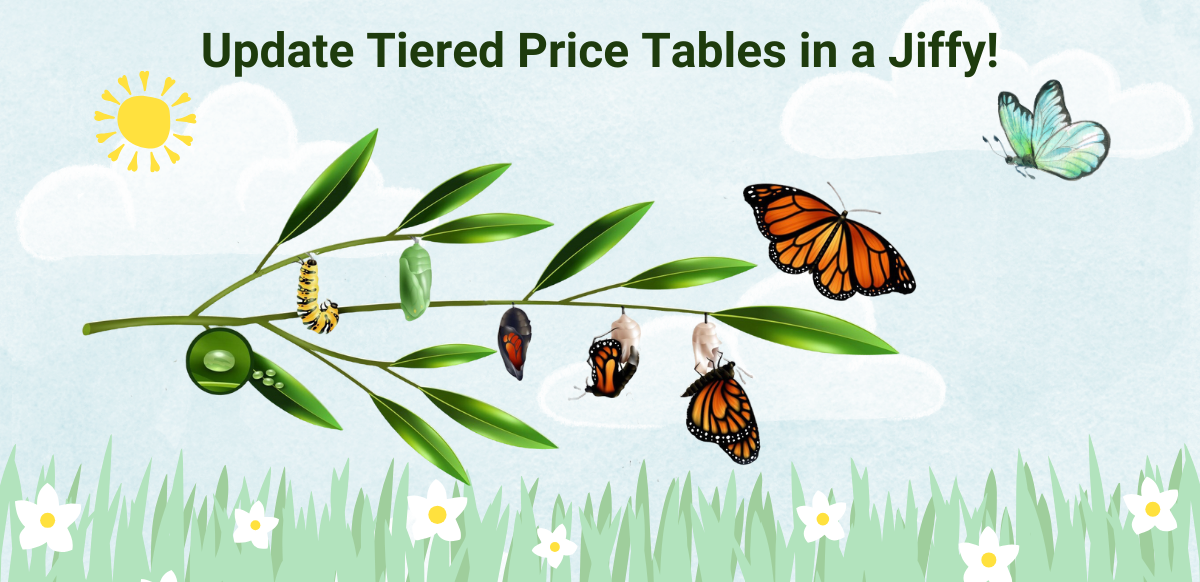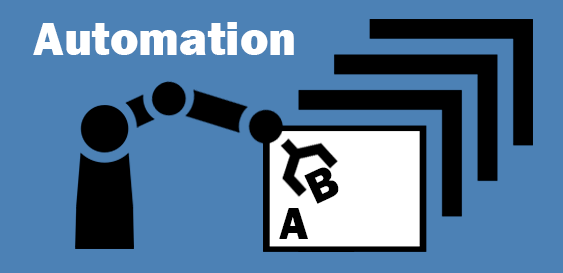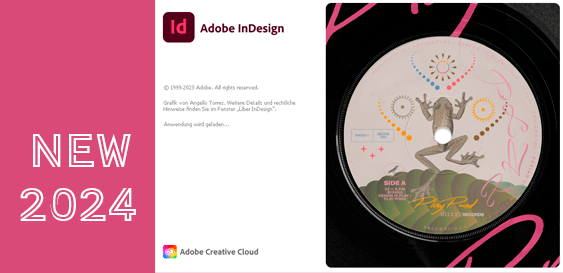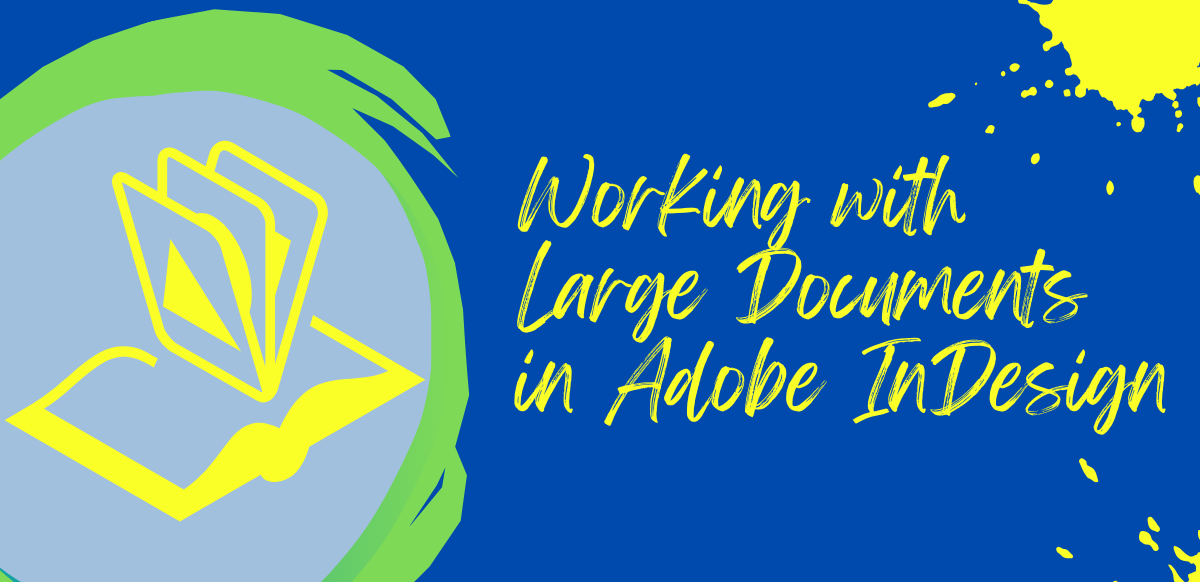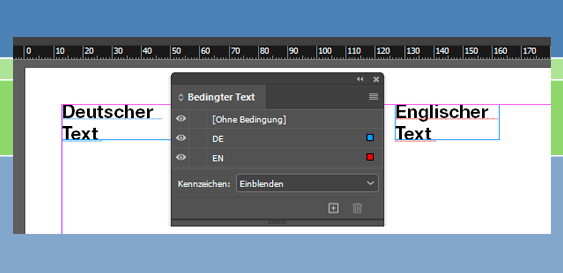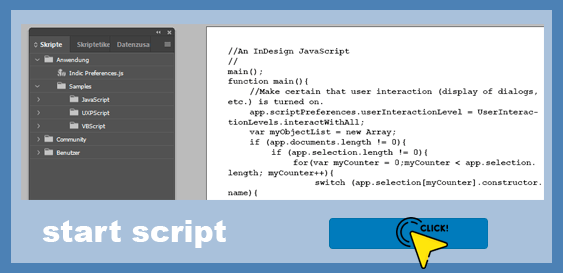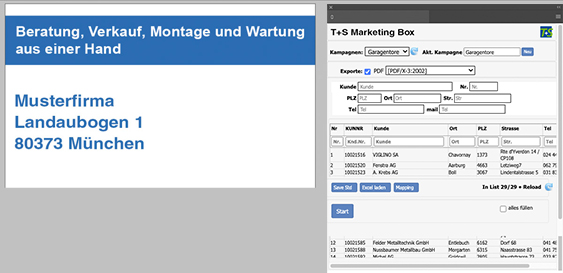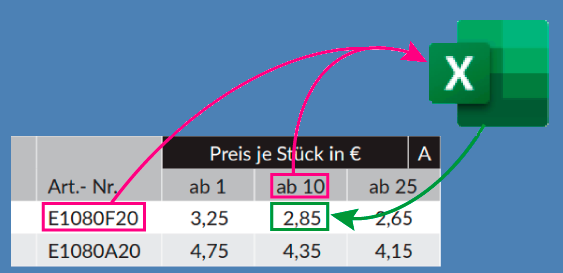Update Tiered Prices in InDesign Product Catalogs
Update Tiered Prices and Quantity Discount Tables in InDesign Product Catalogs — the Efficient Way
Let’s say it’s time to update the prices in a manually generated InDesign product catalog or price list. You have a look at how the prices are shown in the document. The prices are tiered and laid out in tables. Each table awaits your touch. That means hours and hours, maybe even days stretching into weeks, of copy-and-paste, copy-and-paste, copy-and-paste, from an Excel table into the InDesign document.
And what happens when not only the prices, but also the tiers of quantity discounts, need to be updated, too? Then there is even more work per table. The tiers in the InDesign document have to be modified to match the new specifications of an Excel table generated by the ERP system.
Updating a catalog with 2,000 items and four tiers per item can therefore easily take between two to three weeks when correction runs are accounted for.
In addition, manually updating every price table in a catalog tends to create mistakes because of the repetitive copy-paste routine. It is no wonder that graphic designers and catalog creation specialists are not necessarily keen on updating prices and often push the assignment off into the future.
In short: Time-consuming, repetitive work updating prices in catalogs can be stressful, time-consuming, difficult to manage, and prone to errors. That’s when it’s time to automate price updates.
Automatically update price lists with an InDesign plugin
We at T+S make updating tiered prices, graduated prices, bulk prices, scaled prices, and quantity discount levels in your product catalog so much easier and faster by connecting Microsoft Excel with Adobe InDesign using a special InDesign extension created for you. Your custom designed InDesign extension will update all prices and tiered quantity or discount levels in every table and every block of your catalog — lightning fast and free of errors.
The result is an optimized product catalog with accurate and current information, regardless of how many tiered prices are shown.
Optimal adaptation to different pricing formats
Your custom designed InDesign extension from T+S takes into account whichever various tiered price and tiered discount schemes you may use to display prices in your catalog or price list.
The tiers in the table can be displayed horizontally or vertically in tables. Your InDesign extension will update all the tables in the catalog quickly and precisely no matter the exact format of the tables.
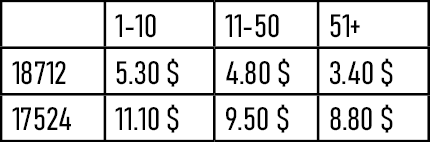
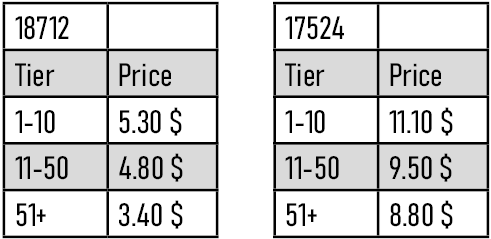
Which data sources does the InDesign plugin work with?
The InDesign extension works with the following data sources:
- Microsoft Excel files
- CSV files
- JSON files
- XML files
- REST web service
The two price layouts of data sources that we see most frequently in our daily work are shown below.
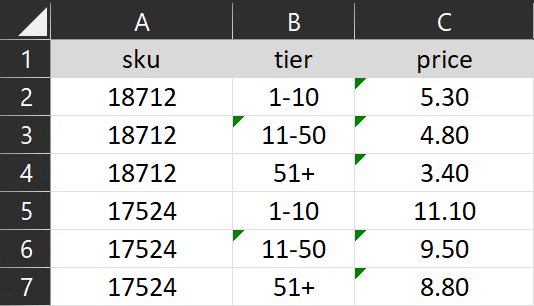

As long as the information about prices and tiered quantities (quantity discounts) is organized in the form of tables in both the source and target documents, the price data and tier data are correctly read by the InDesign extension and then transferred so as to update the price and tiered quantities in the tables in the InDesign document.
Advantages of automatically updating tiered prices and tiered quantities in an InDesign document
Each individual table in your InDesign price list or product catalog is filled with the correct data, which is read by the InDesign plugin directly from your ERP system. That offers you the following advantages:
- 100% agreement: Prices and quantities in your InDesign document perfectly agree with the specifications in your ERP system. Data quality in your catalog remains high.
- Speed and efficiency: Prices and quantities are quickly and easily updated, fully automatically.
- Flexibility: Last-minute changes are possible at any time. (Just re-run the InDesign extension.)
- Transparency: You can see at a glance (color codes) which prices and quantity ranges have been modified by the extension and which have not changed. This makes quality assurance easier, which in turn accelerates your entire catalog creation workflow.
- Error recognition: Article numbers in the InDesign document which are wrong can be easily identified and corrected. Finding inconsistencies faster yields higher quality data. A custom InDesign extension helps you focus your efforts so as to spend less time manually correcting errors in both your documents and ERP system.
Easily generate a catalog with up-to-date tiered prices and tiered quantities
A custom InDesign extension from T+S makes updating a product catalog or price list in InDesign a real treat. It takes just one click to run the extension. The extension updates each and every tiered price and tiered or quantity discount — as often and whenever as you would like.
We at T+S are here to help you move on from manual data processes. Update tiered prices in your InDesign product catalogs and price lists today — with your own custom InDesign extension from T+S. Discover how easy and effortless updating prices can be! And be the member of the team that gets the update done without delay and well so that you can deliver high-quality results at a faster pace.
Automate price updates in your product catalogs today!
Get in touch with the experts at T+S to discuss what InDesign scripting can do for you. Secure the benefits of automation today.
Image of caterpillar, pupa, and butterfly from macrovector at www.freepik.com
Update Tiered Prices in InDesign Product Catalogs Read More »